Problems Completely Uninstalling ePublisher
If you have a problem uninstalling an ePublisher component, first ensure that no registry keys from the previous version of the component remain on your computer. For more information, see “Error: You Must Remove the Previous Version of ePublisher” on page 39. If after removing all registry key entries from the previous version you still are unable to completely uninstall ePublisher, download and install the Windows Installer Cleanup Utility. The Windows Installer Cleanup Utility allows you to completely remove ePublisher Express from your system.
To completely remove ePublisher using the Windows Installer Cleanup Utility
Download and install the Windows Installer Cleanup Utility. The Windows Installer Cleanup Utility is available on the Microsoft Web site at http://support.microsoft.com/?scid=kb;en-us;290301.
Open the Windows Installer Cleanup Utility.
Find and select the ePublisher component from the list of installed products.
Click Remove.
A windows displays and alerts you that ePublisher component will be deleted from the Windows Installer database. Click OK to remove the ePublisher component.
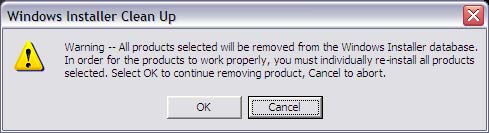
Browse to Program Files\WebWorks on your local computer.
Verify that the ePublisher component is no longer in the folder. If the folder still exists, delete it.


