HTML Help Viewer
When you open a Microsoft HTML Help .chm file, Windows displays the content in the Help Viewer window. Microsoft HTML Help Workshop allows the writer to compile and customize the .chm file. ePublisher uses your source documents to generate all the files needed to compile the .chm file.
By default, the tripane HTML Help Viewer includes a table of contents, index, full-text search, and favorites in one, integrated viewer window. You can customize this viewer window. The user also has options to show or hide the navigation pane, based on the options you defined.
The default tripane view includes the following panes:
The toolbar pane displays buttons that provide additional functions and navigation options to the user. HTML Help Workshop allows you to select which buttons to include in your help file.
The navigation pane displays tabs to access the table of contents, index, full-text search, and favorite topics. HTML Help Workshop allows you to select which tabs to include in your help file.
The topic pane displays the information contained in the source documents.
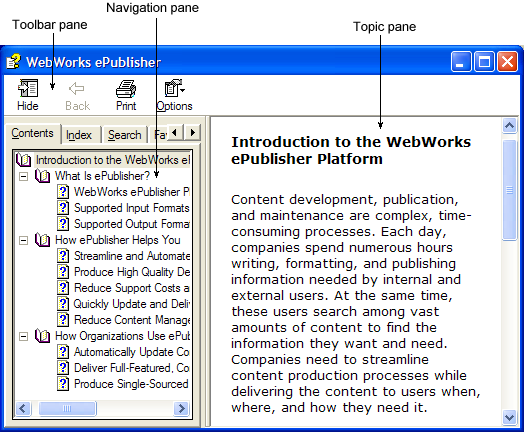
Toolbar Pane in HTML Help
The toolbar pane provides several buttons that provide additional functions, such as returning to the previously viewed topic, showing and hiding the navigation pane, and printing a help topic. The writer can customize which buttons are included in the toolbar pane through HTML Help Workshop. The following table lists the supported buttons.
Button |
Description |
Hide/Show |
Opens or closes the Navigation pane. |
Back |
Displays the previously viewed topic like the Back button in a browser. |
Forward |
Displays the previously viewed topic if the user clicked the Back button. This button functions like the Forward button in a browser. |
Stop |
Stops retrieving the file information and contents. |
Refresh |
Updates the topic that is currently displayed in the topic pane. |
Home |
Displays the default topic you defined for the help file. |
Options |
Opens a menu that provides many commands, such as Home, Show, Back, Stop, Refresh, Print, Search Highlight On/Off, and Internet Options. This menu also includes commands for all the buttons included on help windows. |
|
From the Contents tab, this button allows the user to print the selected topic, and optionally all subtopics. From the Index or Search tab, opens the Print dialog box to print the current topic. |
Locate |
Displays in the table of contents the location of the current topic is not listed in the table of contents, this command will not work. |
Jump 1 |
Jumps to an author-designated Web page or help topic. |
Jump 2 |
Jumps to an author-designated Web page or help topic. |
Navigation Pane in HTML Help
By default, the navigation pane provides the following tabs, which you can include or exclude from your help output through HTML Help Workshop:
Contents tab
Displays the table of contents in the form of a expand/collapse tree view. The table of contents includes all paragraph styles that you assigned a TOC level in Style Designer. When the user selects an entry in the Contents tab, the information from that topic is displayed in the topic pane. You can customize the icons used for specific topics within the table of contents.
Index tab
Displays an alphabetical list of keywords associated with topics in the source documents. Writers use their source document authoring tool to create standard index markers or field codes that define these keywords in their source documents.
Search tab
Provides a powerful full-text search feature with several advanced search options. The user can type a search string and then select Display to view a list of topics that contain the word or phrase specified.
Favorites tab
Displays a list of topics in the help that the user has added to his or her personal list of favorites. This tab allows users to bookmark help topics they often use or want to quickly find in the future. When the user selects a topic on this tab, the information from that topic is displayed in the topic pane.
Topic Pane in HTML Help
The output pages generated from your source documents are displayed in the topic pane. When a user selects a topic on any of the tabs in the navigation page, the content of that topic is displayed in the topic pane.


