The Frameset View in WebWorks Help
When you open WebWorks Help, you can choose whether to display the navigation pane and the content, or only the content in the browser. You can control the way WebWorks Help opens based on whether the user selected a context-sensitive help link or opened the comprehensive help. This flexibility allows you to deliver your content the way the user needs it.
The frameset view divides the browser window into several areas:
Navigation pane
Provides multiple tabs for navigation elements, such as the table of contents and full-text search.
Toolbar pane
Provides several standard toolbar buttons to perform common tasks, such as show or hide the navigation pane, browse to the next topic, and print the content.
Topic pane
Displays the content of the topic selected in the navigation pane.
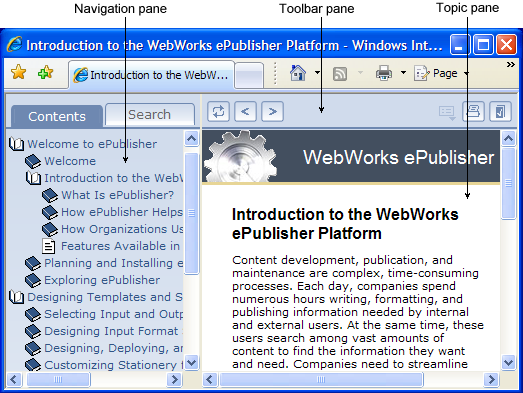
Navigation Pane in WebWorks Help
By default, the navigation pane displays several tabs that provide core navigational features for your help:
Contents tab
Displays the table of contents, including entries for each style that you assigned a TOC level value in Style Designer. When a user clicks on item in the Contents tab, the selected topic is displayed in the topic pane. This tab displays the table of contents as an expand/collapse tree view. Each book icon represents a table of content entry that has subentries.
Index tab
Displays an alphabetical list of keywords associated with topics. To view index entries, select a letter to display the entries that start with that letter. When the user clicks on an index entry, the related topic is displayed in the topic pane. The writer defines the keywords as index entries in the source documents.
Search tab
Provides a full-text search. When the user clicks Go, WebWorks Help lists the titles of the topics whose content contains the words specified in the Search field. This tab provides Rank and Title columns. Each listed topic has a relevancy ranking number, which reflects how well the topic matches the search criteria. The ranking is specified in the wwh_files.xsl file. For more information about how to modify the ranking, see “Modifying the Search Ranking”.
Favorites tab
Lists the topics that the current user added to his or her list of personal favorites. In WebWorks Help, users can add frequently accessed or important help topics to their personal list of favorites. When the user clicks on a topic on the Favorites tab, the help topic is displayed in the topic pane. The Favorites tab also provides a Remove button that allows users to delete any unwanted topics from their list.
Toolbar Pane in WebWorks Help
By default, the toolbar pane displays a set of buttons that provide users with additional features. These buttons allow users to navigate through the help and access common functions, such as printing the displayed topic and emailing a link to a topic. The standard WebWorks Help toolbar includes the following buttons:
Show in Contents button
Allows users to locate the topic they are viewing in the table of contents. When a user clicks this button, WebWorks Help highlights the entry in the Contents tab that corresponds to the currently displayed topic.
Show Navigation button
Allows users to show the hidden navigation pane. When a context-sensitive help link displays a topic with the navigation pane hidden, this button is displayed in the toolbar. When a user clicks this button, WebWorks Help displays the navigation pane and highlights the entry in the Contents tab that corresponds to the currently displayed topic.
Previous button
Allows users to navigate back to topics that precede the currently displayed topic in the help.
Next button
Allows users to navigate forward to topics that follow the currently displayed topic in the help.
PDF button
Displays a PDF file of the source document from which the currently displayed topic was generated.
Related Topics button
Displays a list of topics that share a common or related theme with the currently displayed topic. The writer must define related topics in the source documents and the Stationery designer must enable related topics support for the help to display them. For more information, see “Defining Related Topics”.
Print button
Prints the currently displayed topic.
Email button
Allows you to collect feedback from your users. This button opens a blank email message addressed to the email address you specify. The subject line of the email message identifies the displayed topic when the user clicked the Email button.
Topic Pane in WebWorks Help
This pane displays the content of the help topics generated from your source documents. When a user selects a topic on the Contents, Search, Index, or Favorites tab, the topic pane displays the content of that topic.


