Understanding the Project Folder Structure
The following figure shows a sample project folder.
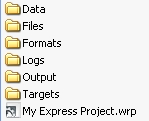
The project folder contains the following subfolders:
Data
Contains information about how files in your project have been processed. The .wif files, which are located in the Data folder, contain style and content information from your source documents.
Files
Contains any custom files you want your project to use. Typically, the Files folder contains logo images, custom.css files, custom bullet images, and custom background images.
Logs
Contains the generate.log file. The generate.log file contains information about the actions ePublisher performed when generating output, along with any warning or errors that occurred during output generation.
Output
Contains the files ePublisher creates when generating output and provides a structure for generated output files. ePublisher creates a folder for each target in the project in the Output folder, and each target folder contains all topic pages, generated images, entry-point files, and merged help files generated for the target. The entry-point file is the file that opens the help system.
By default, ePublisher creates the Output folder in the following location:
If you use ePublisher Express, by default ePublisher creates the Output folder in the My Documents\ePublisher Express Projects\ProjectName folder, where ProjectName is the name of the project.
If you use ePublisher Pro, by default ePublisher creates the Output folder in the My Documents\ePublisher Pro Projects\ProjectName folder, where ProjectName is the name of the project.
You can view output files in the Output folder using Output Explorer or by clicking on and opening output files in the Output folder. For more information about viewing output, see “Viewing Output in Output Explorer” on page 305 and “Viewing Output in the Output Folder” on page 307.
Formats
Contains output format overrides and all of the files required to generate output for an output format. Any time you want to override an output format file, place the override in the Formats folder. For example, if you want to override the standard table of contents icons for topics in WebWorks Help by specifying custom table of contents icons, place the custom table of contents icons you want to use in an images folder in the Formats folder.
Targets
Contains target overrides. Anytime you want to override a file in a target, place the override in the Targets folder. ePublisher looks for overrides in the Targets folder before it looks for overrides in the Formats folder.


